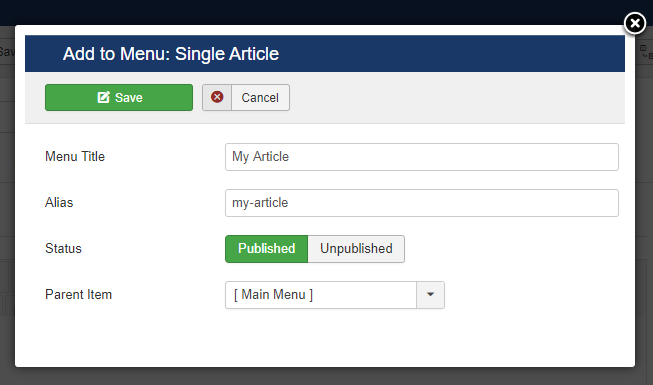After installing the extension, you will now see an 'Add to Menu' button on several pages, such as articles, in your Joomla! administrator. This allows you to quickly add a menu item for that page.
Note that when creating a brand new item, you will have to first save it before you can see the Add to Menu button.
The button appears both as Editor Button and in the Toolbar. You can customize its appearance and Default Settings in the Add To Menu module settings.
After clicking on the Add to Menu link, you will be presented with a modal popup window with some general settings for the menu item.
Here is an example of the Add to Menu window for a standard article:
To make the process faster, by default the Menu Title will already be pre-filled with the Article Title - but you can of course adjust all the menu options before creating the menu item.
The 'Add to Menu' popup window only offers the most basic options, as its goal is to help you quickly add menu items. If you need to customize any other more advanced menu settings, you will have to do that via the normal Menu Manager.
The Pro version of 'Add to Menu' also offers additional settings as well, such as the option to set Access Level, Language and Template Style.