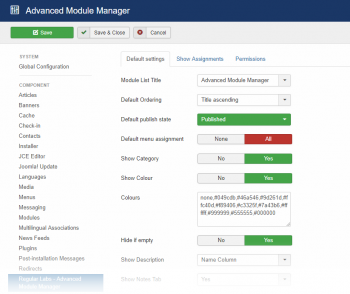In the toolbar, on the right, you will see the "Options" button.
When you click on that, you will be directed to the Global Configuration options for Advanced Module Manager.
Here is an overview of the available options. All descriptions are available in the tooltips of the options.
Default settings
| Module List Title | Select whether to show the core or Advanced Module Manager title in the module list. |
| Default Ordering | Set the default ordering of the list items |
| Default publish state | Select whether to set new modules to published or unpublished by default. |
| Default menu assignment | Select whether to set the menu assignment of new modules to all or no menu items. |
| Enable Edit on Frontend | Select to make Advanced Module Manager handle the module edit links in the frontend. You can disable this if your template (framework) causes conflicts with Advanced Module Manager. |
| Open Frontend Edit in Admin | Select to make the frontend module edit links open in the admin side for administrators. |
| Initialise on Event | Set the internal Joomla event on which the plugin should be initialised. Only change this if you experience issues with the plugin not working. |
| Show Switch | Select to show the link to switch to the Joomla core module manager (and back). |
| Show Update Notification | If selected, an update notification will be shown in the main component view when there is a new version for this extension. |
| Show Copyright | If selected, extra copyright info will be displayed in the admin views. Regular Labs extensions never show copyright info or backlinks on the frontend. |
Features
| Enabled Categories | Enable to use categories and show the category column in the module list. |
| Enable Colours | Enable to use colours and show the colour column in the module list. |
| Colours | A comma separated list of RGB colours to show in the colour picker. |
| Enable HTML before/after | Enable to show the colour HTML before/after fields in the module edit view. |
| Enable 'Hide if empty' | Enable to show the 'Hide if empty' option |
| Enable Extra Fields | Enable to show the custom extra fields. You can define the labels of these fields. If no label is given, the field will not be shown. The saved values can be used in the module chromes via values extra1-5: $params->get('extra1') |
| Label (Extra Fields) | Define the label of the extra field. Leave empty to hide. To give the label a tooltip, enter the text after a bar sign, like: My Label|The description of this label |
| Show Description | Select where to show the optional short description in the module list view. |
| Enable Notes Tab | Select to show an extra notes tab. |
Tag Syntax
| Enable {remove} Tags | Select to enable the special {remove} plugin tags. |
| Remove Modules tag | The word used for the Remove Module tag. By default this is 'remove-modules'. So the full tag looks like: {remove-modules module="My Module"}Note: If you change this, all existing tags will not work anymore. |
| Tag Characters | The surrounding characters of the tag syntax. Options: {...}, [...], {{...}}, [[...]], [:...:], [%...%]Note: If you change this, all existing tags will not work anymore. |
Assignments
This tab gives you the ability to disable any module assignment options for the module edit screen.
We advise you to switch off the assignments you don't plan to use, in order to keep the available assignment options in the module edit screens to only the ones you need, improving clarity and page load speed.
User Actions Log
| Log User Actions | Select to store User Actions. These actions will be visible in the User Actions Log module. |
| Events To Log | Select the actions to include in the User Actions Log. |
Permissions
Advanced Module Manager uses the core Module Manager permission rules.
The Joomla permission settings control access to the different actions for each user group. For more information on how these permissions work, see the Joomla docs: Access Control List Tutorial: Component Options & Permissions