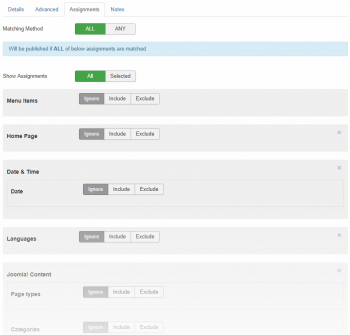The Publishing Assignments tab in the item edit view contains an enormous amount of assignment types and options.
By using the assignment options, you can determine where or when a replacement is done. You can assign replacements to, or exclude them from, virtually anything.
This way you can - for example - create replacements only for certain user groups. Or only available during certain seasons. Or only within certain extensions (components).
Matching Method
You can use and combine any of the assignments. You don't have to just use one.
To control how multiple assignments are applied, there is a Matching Method option. This determines whether all or any assignments need be matched:
- ALL: Will be published if ALL of the below assignments are matched at the same time.
- ANY: Will be published if ANY (one or more) of the below assignments are matched at any time.
Assignment groups where "Ignore" is selected will be ignored.
Note: When setting any or more assignments to Exclude, the Matching Method should be set to ALL. Otherwise, using ANY would result in one Exclude condition to always match and the replacement to show everywhere else.
Show Assignments
You can select whether to show the full list of available assignments or only the selected assignments that are currently used. You can use this to get a clear overview of the active assignments.
When set to Selected, all not-selected assignment types will be hidden from view.
Assignment States
Each assignment type has three possible states/options.
- Ignore (default)
- Include: the replacement will be assigned to all pages/circumstances that do match that assignment
- Exclude: the replacement will be assigned to all pages/circumstances that do not match that assignment
By default all assignments are ignored, meaning the replacement is not limited by assignments.
To use an assignment, you set the option to Include or Exclude depending on the desired effect.
Else
The last option under the assignment types is an Else field. You can optionally tell ReReplacer to replace your search with something else in case the assignments are not matched.
For example, you can replace [WELCOME] with a specific welcome text for all your registered users, and with some other text for non-registered users (guests).
Or replace {price} with $10 in the winter and $12 for the other seasons.
You can also select to Do Nothing to make it remove the searched content in case the assignments do not match.
Below you find all the available assignments with the respective settings for each.
Menu Items
In addition to the core Menu Items selection, it's possible to automatically include or exclude all current and future menu items placed under a parent menu item.
| Selection | Select the menu items to assign to. |
| Also on child items | Also assign to child items of the selected items? |
| Include no Itemid | Also assign when no menu Itemid is set in URL? |
Home Page
Unlike selecting the home page (default) item via the Menu Items, this will only match the real home page, not any URL that has the same Itemid as the home menu item.
This might not work for all 3rd party SEF extensions.
Date & Time
The date and time assignments use the date/time of your servers, not the ones of the visitor's system.
The date range can be set to be recurring every year in the same time period.
Date
| Start Publishing | Enter the date to start publishing |
| Finish Publishing | Enter the date to end publishing |
| Recurring | Select to apply date range every year. (So the year in the selection will be ignored) |
Seasons PRO
| Selection | Select seasons to assign to. Options: Winter, Spring, Summer, Fall / Autumn |
| Hemisphere | Select the hemisphere your website is located in Options: Northern, Southern, Australia |
Months PRO
| Selection | Select months to assign to. Options: January, February, March, April, May, June, July, August, September, October, November, December |
Days of the week PRO
| Selection | Select days of the week to assign to. Options: Monday, Tuesday, Wednesday, Thursday, Friday, Saturday, Sunday |
Time PRO
| Start Publishing | Enter the time to start publishing. Format: 23:59 |
| Finish Publishing | Enter the time to end publishing. Format: 23:59 |
Languages
The Languages assignment differs from the core in that it allows a selection of multiple languages.
| Selection | Select the languages to assign to. |
Joomla! Content
This assignment is based on what Joomla content page is displayed, including Page Types, Categories, and specific Articles.
Page types
| Selection | Select on what page types the assignment should be active. Options: Archived Articles, Single Article, List All Categories, Category Blog, Category List, Featured Articles, Create Article |
Categories
| Selection | Select the categories to assign to. |
| Also on child items | Also assign to child items of the selected items? |
| Page types | Select on what page types the assignment should be active. Options: Categories, Articles, Others |
Articles
| Selection | Select the articles to assign to. |
| Featured | Select to use the feature state in the assignment. |
| Date | Select the type of date comparison to assign by: Options: Created Date, Modified Date, Start Publishing, Finish Publishing Comparison Methods: From-To, Before, After |
| Authors | Select the authors to assign to. |
| Content Keywords | Enter the keywords found in the content to assign to. Use commas to separate the keywords. |
| Meta Keywords | Enter the keywords found in the meta keywords to assign to. Use commas to separate the keywords. |
| Custom Fields | Select the custom field(s) you want to assign to and enter the desired value(s). Comparison Methods: Equals, Is not equal to, Contains, Contains one of, Does not contain, Begins with, Ends with, Less than, Greater than, Regular Expressions |
For complete details on how to use the Custom Fields assignments, the Comparison Methods, and even how to use Relative Dates as part of your checks, see the dedicated Blog Post.
Tags
| Selection | Enter the tags to assign to. Use commas to separate the tags. |
| Match all | Select to only let the assignment pass if all of the selected items are matched. |
| Also on child items | Also assign to child items of the selected items? |
User Group Levels
| Selection | Enter the user groups to assign to. |
| Match all | Select to only let the assignment pass if all of the selected items are matched. |
| Also on child items | Also assign to child items of the selected items? |
Users PRO
| Selection | Select the users to assign to. |
Components
| Selection | Select the components to assign to. |
Templates
| Selection | Select the templates to assign to. |
URL
The URL assignment allows control over specific pages or groups of pages, with support for Regular Expressions.
| URL matches | Enter (part of) the URLs to match. Use a new line for each different match. |
| Use Regular Expressions | Select to treat the value as regular expressions. URL parts will be matched using regular expressions. So make sure the string uses valid regex syntax. |
| Case Sensitive | Url parts will be only match if casing is exactly the same. |
Devices
| Selection | Select the devices to assign to. Keep in mind that device detection is not always 100% accurate. Users can setup their device to mimic other devices. Options: Desktop, Tablet, Mobile |
Operating Systems
| Selection | Select the operating systems to assign to. Keep in mind that operating system detection is not always 100% accurate. Users can setup their browser to mimic other operating systems. |
Browsers
| Browsers | Select the browsers to assign to. Keep in mind that browser detection is not always 100% accurate. Users can setup their browser to mimic other browsers |
| Mobile Browsers | Select the browsers to assign to. Keep in mind that browser detection is not always 100% accurate. Users can setup their browser to mimic other browsers |
IP Addresses PRO
| IP Addresses / Ranges | A comma and/or enter a separated list of IP addresses and IP ranges. For instance: 127.0.0.1 128.0-128.1 129 |
Geolocating PRO
Geolocating is not always 100% accurate. The geolocation is based on the IP address of the visitor. Not all IP addresses are fixed or known.
To be able to use this assignment, you need to install the Regular Labs GeoIP library.
| Continents | Select the continents to assign to. |
| Countries | Select the countries to assign to. |
| Regions / States | Select the regions / states to assign to. |
| Postal Codes | A comma separated list of postal codes (12345) or postal code ranges (12300-12500). |
Custom PHP PRO
This gives you the opportunity to assign to just about anything you can think of. You just need to know what PHP code you should use.
With PHP you can call on all data/information available in the variables, URL, database, etc. And then do your checks on this data. You can control the display by ending the PHP code with a return true or false based on your checks.
For examples and ready-to-use PHP scripts, check out the "Using Custom PHP Conditions" guide.
| Custom PHP | Enter a piece of PHP code to evaluate. The code must return the value true or false. For instance: return ( $user->name == 'Peter van Westen' ); |
3rd party Content PRO
EasyBlog
Page Types
| Selection | Select on what page types the assignment should be active. Options: Archive Layout, Bloggers Layout (All authors), Categories Layout (All categories), Overview Layout (Dashboard), Single Blog Entry Layout, Featured Blogs Layout, Frontpage Blog Layout, Login layout, My Blog Layout, Subscriptions Layout, Tags Layout, Team Blog Layout |
Categories
| Selection | Select the categories to assign to. |
| Also on child items | Also assign to child items of the selected items? |
| Page types | Select on what page types the assignment should be active. Options: Categories, Items |
Tags
| Selection | Enter the tags to assign to. Use commas to separate the tags. |
| Page types | Select on what page types the assignment should be active. Options: Tags, Items |
Items
| Selection | Select the items to assign to. |
| Authors | Select the authors to assign to. |
FLEXIContent
For category & article (item) assignments, see the above Joomla! Content section.
Page types
| Selection | Select on what page types the assignment should be active. Options: Author, Category, My Items, Favourites, Directory, Single item., Search, Tag |
Tags
| Selection | Enter the tags to assign to. Use commas to separate the tags. |
| Page types | Select on what page types the assignment should be active. Options: Tags, Items |
Types
| Selection | Select the types to assign to. |
Form2Content Lite
For category & article (item) assignments, see the above Joomla! Content section.
| Types | Select the types to assign to. |
K2
Page types
| Selection | Select on what page types the assignment should be active. Options: Item, Item edit form, Categories, Tag, User page (blog), Latest items from (one or more) users or categories |
Categories
| Selection | Select the categories to assign to. |
| Also on child items | Also assign to child items of the selected items? |
| Page types | Select on what page types the assignment should be active. Options: Categories, Items |
Tags
| Selection | Enter the tags to assign to. Use commas to separate the tags. |
| Page types | Select on what page types the assignment should be active. Options: Tags, Items |
Items
| Selection | Select the items to assign to. |
| Content Keywords | Enter the keywords found in the content to assign to. Use commas to separate the keywords. |
| Meta Keywords | Enter the keywords found in the meta keywords to assign to. Use commas to separate the keywords. |
| Authors | Select the authors to assign to. |
ZOO
Page types
| Selection | Select on what page types the assignment should be active. Options: Category, ITEM, Frontpage, My Submissions, Submission |
Categories
| Selection | Select the categories to assign to. |
| Also on child items | Also assign to child items of the selected items? |
| Page types | Select on what page types the assignment should be active. Options: Categories, Items |
Items
| Selection | Select the items to assign to. |
| Authors | Select the authors to assign to. |
HikaShop
Page types
| Selection | Select on what page types the assignment should be active. Options: User addresses, Categories listing, Featured Articles, Create Article, Contact page, Products listing, Product page, User control panel, Registration form |
Categories
| Selection | Select the categories to assign to. |
| Also on child items | Also assign to child items of the selected items? |
| Page types | Select on what page types the assignment should be active. Options: Categories, Products |
Products
| Selection | Select the items to assign to. |
MijoShop
Page types
| Selection | Select on what page types the assignment should be active. Options: Account, Admin Panel, Affiliates, Bestsellers, Shopping Cart, Checkout, Compare, Contact, Downloads, Home, Latest Products, Login, Manufacturers, Newsletter, Orders, Popular Products, Registration, Returns, Search, Sitemap, Specials, Voucher, Wishlist |
Categories
| Selection | Select the categories to assign to. |
| Also on child items | Also assign to child items of the selected items? |
| Page types | Select on what page types the assignment should be active. Options: Categories, Products |
Products
| Selection | Select the items to assign to. |
RedShop
Page types
| Selection | Select on what page types the assignment should be active. Options: Account, My Wishlist, Cart, Catalogue, Sample, All Products From a Category, Categories, Category Detailed, Checkout, Gift Cards List, Login, Logout, Portal Layout For Shopper Group, Portal Detail Layout For Shopper Group, Manufacturers, Manufacturer Details, Products From Selected Manufacturer, Newsletter Subscription, Orders, Orders Tracker, Reset Password, Set Password, Token, Product, Product Download, Product Rating, Quotation, Registration, Product Search, Newest Products, Products On Sale, redFILTER, My Wishlist, All Wish Lists |
Categories
| Selection | Select the categories to assign to. |
| Also on child items | Also assign to child items of the selected items? |
| Page types | Select on what page types the assignment should be active. Options: Categories, Products |
Products
| Selection | Select the items to assign to. |
VirtueMart
Page types
| Selection | Select on what page types the assignment should be active. Options: Shopping Cart, VirtueMart Categories Layout, Category Layout, Manufacturer Default Layout, Manufacturer Details Layout, List Orders, Product Details Layout, Account Maintenance, User Edit Address, Displays vendor contact, Displays vendors, Displays vendor details, View vendor TOS, Front page |
Categories
| Selection | Select the categories to assign to. |
| Also on child items | Also assign to child items of the selected items? |
| Page types | Select on what page types the assignment should be active. Options: Categories, Products |
Products
| Selection | Select the items to assign to. |